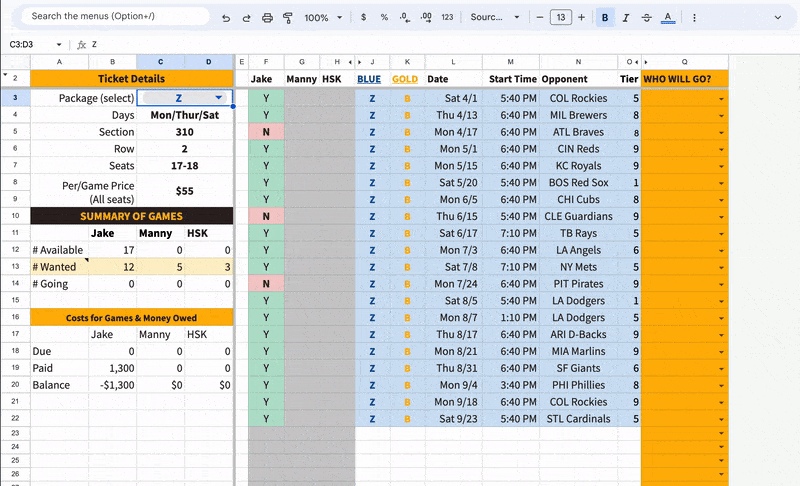Introduction
Last year I wrote about some improvements I made to my 2022 season ticket manager (a fancy Google Sheet) that I used to help manage my tickets and scheduling. After sharing the improvements last year, I figured to keep with tradition by releasing yet another new and improved edition for 2024.
Much is the same, but I’ve added some Apps Scripts to help with usability, as well as
- Full season support
- Share with up to 3 others (4 total)
- Spring training & away games included
- Google Calendar integration
- And more!
To get your copy of the sheet, head to the link below and use til your heart’s content.
2024 Padres Season Ticket Manager Google Sheet ⚾️
If you’re more of a visual learner, you may find the video below helpful:
10 Minute Demo Video ▶️
User Setup Guide
My goal is for anyone who wants to use this project to be able to easily do so, without needing to learn Google Sheets or Apps Scripts. However, if you want to know more about how this project works, I provide some more technical details below.
Once you have a copy of the sheet, you’re ready to start configuring it for your season.
My Season Sheet
Start on the first tab for My Season. There you’ll select which package you have and add the names of any other fellow members with whom you’re sharing the tickets. Optionally, input how many games each member wants, as this can help with planning when assigning games.
That’s about it for this sheet! You can add additional metadata, like the precise location of your seats & the associated cost (including amount paid), but those are nice-to-haves.
⚠️ Remember the bulk of the information you’ll enter will be done on the next sheet. This first sheet is merely a summary view of games and who’s attending.
Full Season GUI Sheet
This is a busy sheet, but it has to contain the full data set in order to feed into the summarized view on the first sheet. If you want to clean up this view, you can use the buttons on the left, or manually hide columns yourself.
Next, begin by entering your availability. You may find entering availability for only the games in your package is easiest, but you can use the other games to indicate if you want to go (and trade in a game from your package). If you choose to share your Google Sheet with your collaborators, they can also enter their availability accordingly.
Next, you have the tall task of assigning who will go to the games in your package. Do this in whatever way you deem the best (or fairest, i.e. snake draft) for you and your fellow members.
Any games NOT in your package can be included in the first sheet by selecting a value in column V for Who Will Go? You can also specify a value other than one of the names in the dropdown, like TRADE or SELL for helpful reference, or use the notes field.
Google Calendar Integration
This functionality is provided by a third party Google Sheets extension called Sheets2GCal. The setup is a little more involved than the steps to this point, take a sip of a tasty beverage and get ready for a little more work. I promise it’s worth it.
Install Sheets2GCal
Install the extension from the Sheeets Add-on marketplace by navigating in the menu Extensions > Add-ons > Get Add-ons. A free license is available and sufficient for our purposes (up to 5,000 events or about 62 full MLB seasons). Note: make sure not to install the Legacy version.
Configure the Calendar Sheet
Once it’s installed, you can configure the Calendar sheet:
- Open the Extensions menu > Sheets2GCal > Configure Sheet
Use the second option to Link Sheet, so that the existing values on the sheet will be maintained.
- Navigate to your Google Calendar and retrieve the Calendar ID
- Copy & paste the ID of the desired calendar into the Google Sheets field
- Click Link Sheet
Add User Emails (Optional)
While this step is optional, the benefit of completing it is that you and your collaborators can receive event invites directly to your email inbox for your assigned games, rather than have to view the calendar and decipher who is going.
Navigate to the Formulas & Lookups sheet
- Enter emails for each member in cells B11 to B14

Navigate back to the Calendar Sheet & confirm the Guests column reflects the email addresses.
As you export events to Google Calendar, the guests field gets overwritten into JSON formatting. You should maintain this formatting after a row/event has been exported. If you have issues getting emails to display properly, below is the formula that originally filled cell P2 which performs the lookup on the value of Who Will Go:Troubleshoot notes
=IF(ISBLANK(M2),"",IFERROR(VLOOKUP(M2,user_emails,2,FALSE),""))
Export Events to Calendar
You’re almost there. After the Sheets2GCal extension is properly linked to your target Calendar, you’re ready to export events.
- Select Extensions > Sheets2GCal > Export Sheet to Calendar
The extension will show an export menu on the right of the sheet. Double check that you are logged into your Google account and the target calendar is still specified.
Choose the desired options for export:
- Guest Notifications - I like to enable both of these once I know the schedule is final as to not spam my co-members. For testing, you may wish to disable.
- Keep row data for deleted events - I leave this enabled as well.

Export the events to your calendar and wait for the confirmation message, i.e.
- 21 events created
- 0 events updated
- 0 events deleted
The events successfully added should show a green background in Column B to reflect they have been updated on the Calendar. A few other columns will automatically populate like Timezone, Event ID and Link.
Browse your Google Calendar (or email inbox if using Guest Notifications) and confirm the proper information was added.
For questions and troubleshooting of the Sheets2GCal extension, please see the developer’s documentation: https://www.sheets2gcal.com/
Wrap up
Thank you for your interest in the 2024 Edition of my Padres Season Ticket Manager. If you would like to show your support, you may buy me a coffee or just share with your fellow fans.
If you have feedback you’d like to share directly, please send me an email ✉️.
In the future, I hope to migrate this project out of Google Sheets into something a little more powerful where I can integrate additional services and features. For now, Google Sheets fits the bill.
Go Padres!